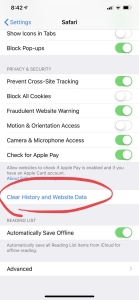Why can’t I connect to TerritoryHelper?
Some users have reported that they cannot login to TerritoryHelper from inside ServicePlanner – it refuses to connect.
The first thing to try is:
- Go to www.territoryhelper.com on your device in a browser like Safari.
- Verify that your login details work correctly outside of ServicePlanner.
If you have confirmed that your login details are working fine, then it is likely a Safari browser caching issue. You have likely logged into Territory Helper using Safari on your device in the past, and for some reason it causes the Request for Permissions process to get “stuck”. Fortunately the solution is relatively simple:
- Go to the main Settings app on your iOS device.
- Find the “Safari” app settings section.
- Scroll towards the end and you will find a button labelled “Clear History and Website Data”.
- Restart your device.
- Open ServicePlanner and try to login to TerritoryHelper again.
See the screensh0t below for what the button looks like…